MailGun
MailGun integration will require a API key from MailGun to integrate into Kartra.
*Please Note: This means most issues will need to be solved via MailGun and MailGun support.
Upon selecting the MailGun tab within the email gateway model window you will be presented with the following.
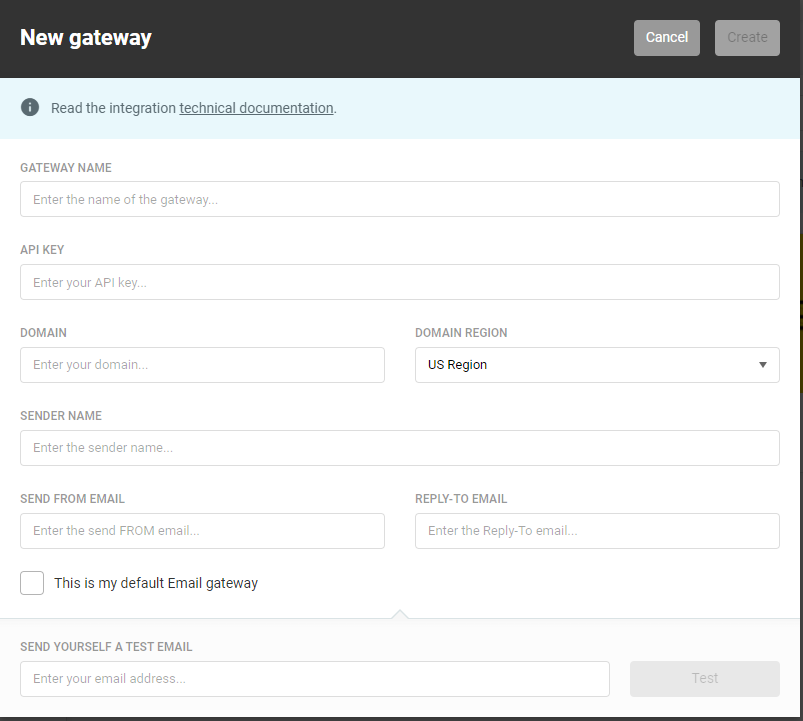
*Please Note: Unlike other email gateways you may notice there is a “Domain region”. Depending on the region of your MailGun gateway setup you will have to set the region via this drop-down to match your own region.
You will need to login to MailGun on a separate tab and collect the key from the API options within MailGun.
After logging into MailGun, select the domain tab, and then select the domain you wish to use.
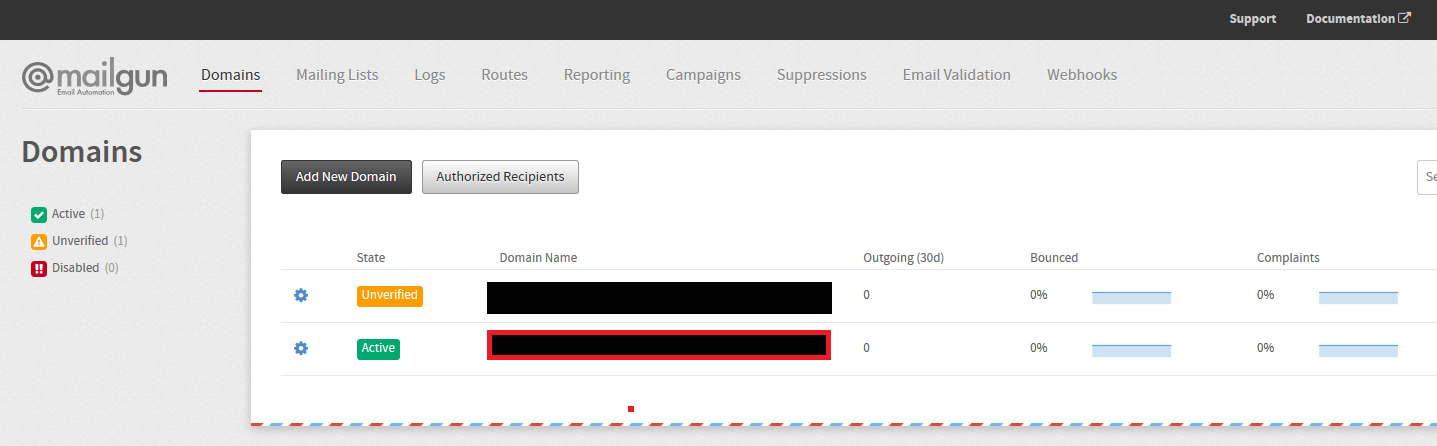
You will then be presented with the domain information which will include your “API Base URL” or your domain and your API key.
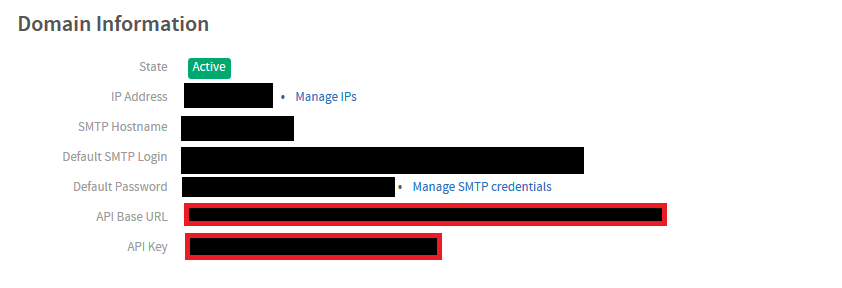
*Please Note: MailGun may change their website from what appears in this document; but there should still be an API section with the key information. If you cannot find your MailGun API Keys, please contact MailGun support.
*IMPORTANT NOTE: There is one final check you must do inside your MailGun account.
Go to the “Domains” section, and turn all their Tracking Settings to OFF mode. The reason for that is because MailGun will inject their tracking codes into your Kartra emails which will mess up your email contents, links, etc. These analytics can still be collected within your Kartra analytics, but your MailGun analytics may be inaccurate when this is disabled.
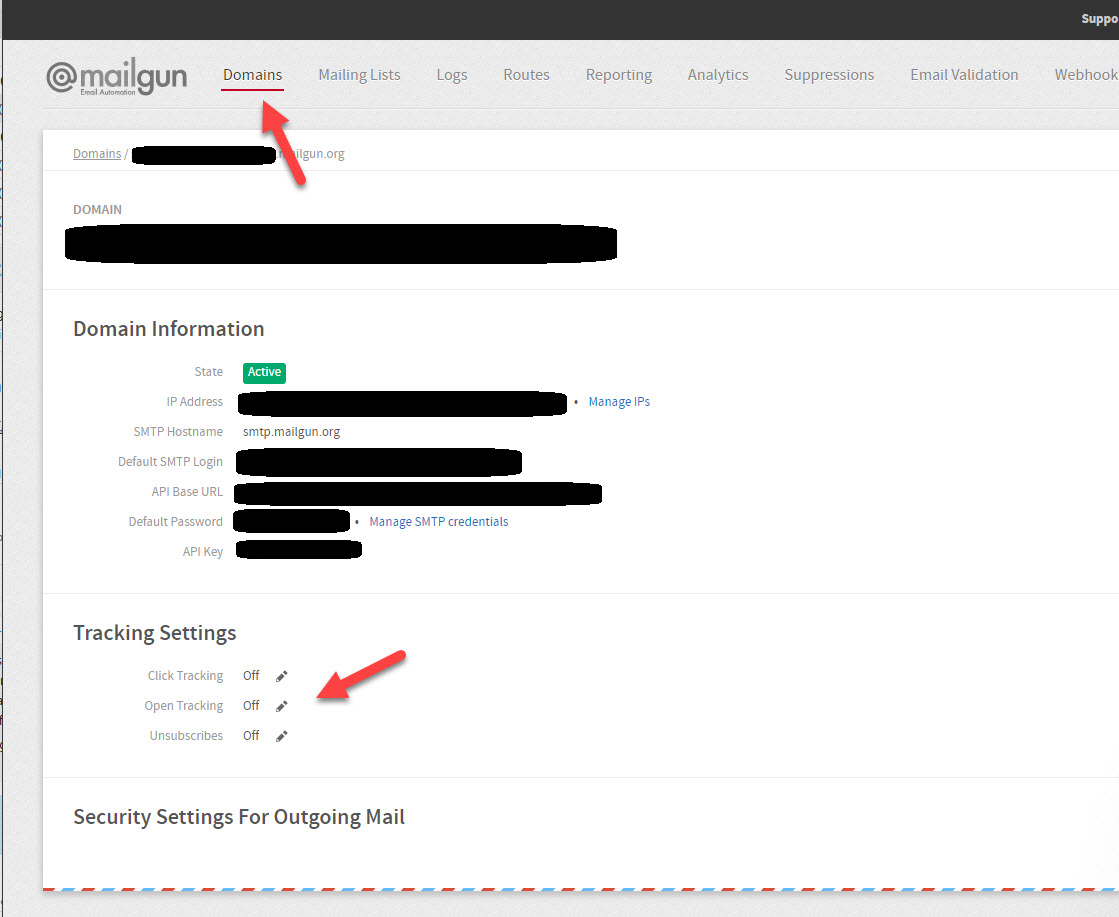
Now you’re finally done in MailGun, and it’s time to return to your Kartra interface within the MailGun integration window. Here, you will need to copy the “API Key” and “domain”.
At this point the create option will enabled. By selecting create you can now finish your MailGun email gateway integration.
