Kartra Page builder (Social Media Icons)
The Kartra page builder (Sections / Footers):
The Kartra page builder is a feature you can find within the “My Pages” section of Kartra here: https://app.kartra.com/pages
Though there may be some icons located elsewhere, the most common feature to contain the social media icons will be the page footer.
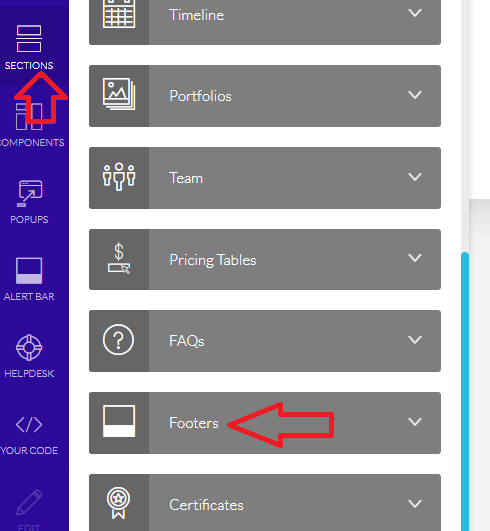
Upon choosing a footer template for your page you can edit the various social media icons by placing your mouse over the icon and clicking one of the three editing options:
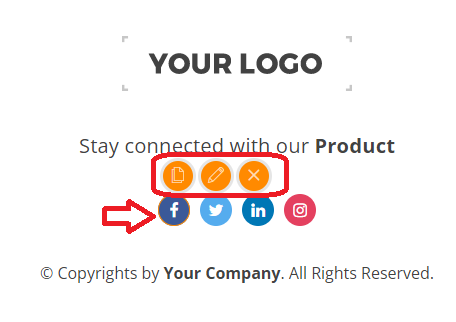
- The first icon allows you to clone the button and create more options.
- The pencil icon allows you do edit the button’s details. (Covered in more detail below)
- While the X icon will remove the button.
The clone and delete options are self-explanatory. So lets dive into the edit options for one of these social media icons.
There are three primary methods of updating this feature. Including the editing of the icon itself:
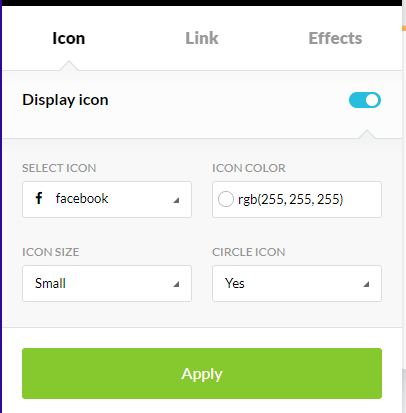
The ability to add an effect or animation:
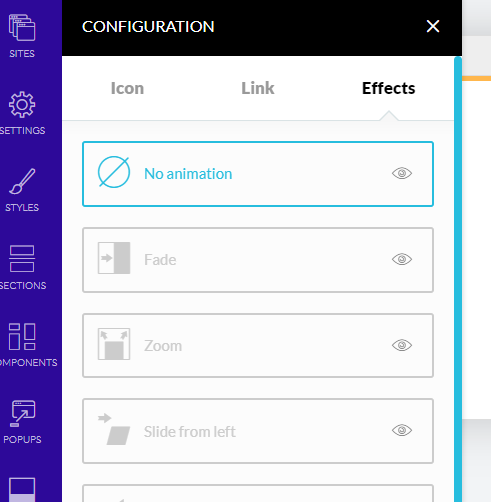
And finally the most important feature, the ability to choose what behavior your icon will do. Technically this social media feature is not a fully fledged integration (such as an API) and it will behave similar to our “image” options. So if you want the social media icon to actually go to your social media account you will need to ensure you “Link to another page” and put in the URL for your social media content.
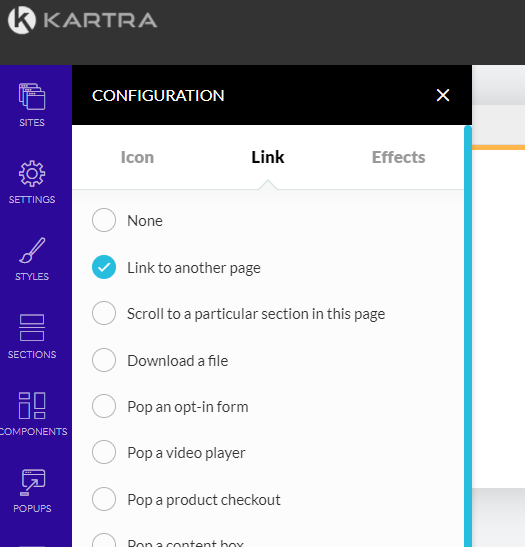
*Please note: The primary feature of these icons are to take a user to a specific destination just as you would with any normal URL link.
The Kartra page builder (Components / Social Share):
Within the Kartra page builder you can find a variety of social share options within the components area.

These features are a bit more complex then the simple URL links you will find in a typical footer as described in the previous instructions. As clicking any one of these features will automatically open the social media platform and allow your viewing lead / customer to share the page they are looking at via that particular platform. These particular buttons also do not allow editing options beyond the deletion of a particular social share icon.
So for example if I am visiting a page and click the Facebook share icon, a separate window will pop-up asking me to login to Facebook (if I am not already logged in). And once logged in, a post will be created that will link to the page where I just came from (the one with these social media icons). Allowing me to share the page with my social media groups with a simple click.
*Please note: The lead must confirm the post before it gets sent out. This feature just does all the work of creating the post for them, to then have them click accept and send to the social media platform they select.
*Please note: The primary feature of these icons is to allow the viewing user to share the page they are currently on (your Kartra page) with a social media service of their choosing as quickly as possible. It assumes they are already a member of that particular platform.
