S2 Member
S2Member membership integration into Kartra will require an API key from S2Member, a URL to the membership portal provided by S2Member, and the URL for the S2Member integration, and a membership ID (level). You will need to create a separate integration per each membership level that you have set up. This will allow you to sell each level independently.
NOTE: This integration means most issues will need to be solved via S2 Member and S2Member support.
Kartra has the ability to integrate with a few different membership systems; aMember v4, DAP, OptimizePress 2, S2Member and Wishlist.
These Integrations are available by going to “My Integrations” on the sidebar, you may need to click “Integrations” from the top menu as well. There are a number of integrations available, but you can quickly sort out membership integrations by clicking “Membership” from the drop-down.
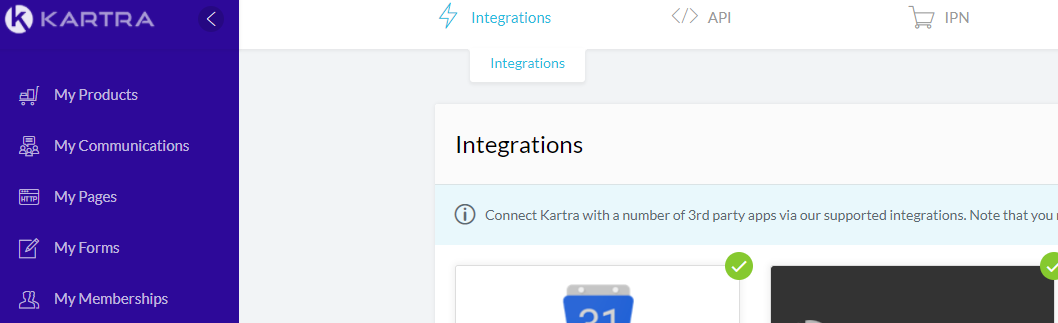
From the list of Membership Integrations, you will look for S2Member. Press the dots and you will be presented with a small popup, from it select “New integration”.
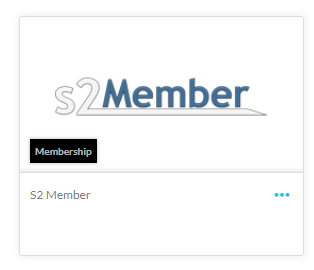
After logging into S2Member, select the tabs in the following order: S2Member add-on -> API / Scripting -> Pro API for remote operations.
NOTE: S2Member and/or WordPress may change their website from what appears in this document, but there should still be an API section with the key information. Copy the API key from the Pro API for remote operations tab. See: Instructions from S2Member on their API Key
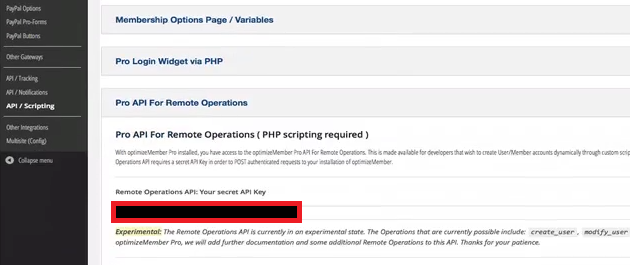
Getting Your S2 Member ID
Because you will need an integration with each S2 Membership Level you have, you need to know which ID each level is.
After logging into S2Member, select the tabs in the following order: S2Member add-on -> General Options -> Define Membership Levels and Packages.
NOTE: The S2Member add-on will not be labeled OptimizeMember. Example: If you want to use Level #0 (Free Subscribers) the membership ID will be 0. Level #1 will be 1.
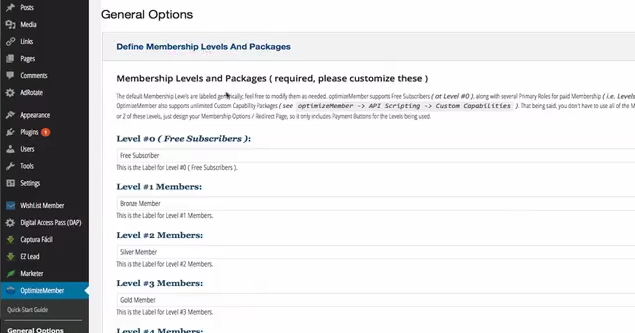
Membership Name First, you will want to give your S2 Membership level a name (Marked #1 Below). This is for your use only, but you will want something that is easy for you to recognize so you know which site and membership level this integration is.
Next, you will need two different URLs, these are unique to each membership website, and you need to use the links as they were set up via your S2 Member.
URL to WordPress integration The “URL to WordPress integration” will be the folder where your WordPress is Installed.
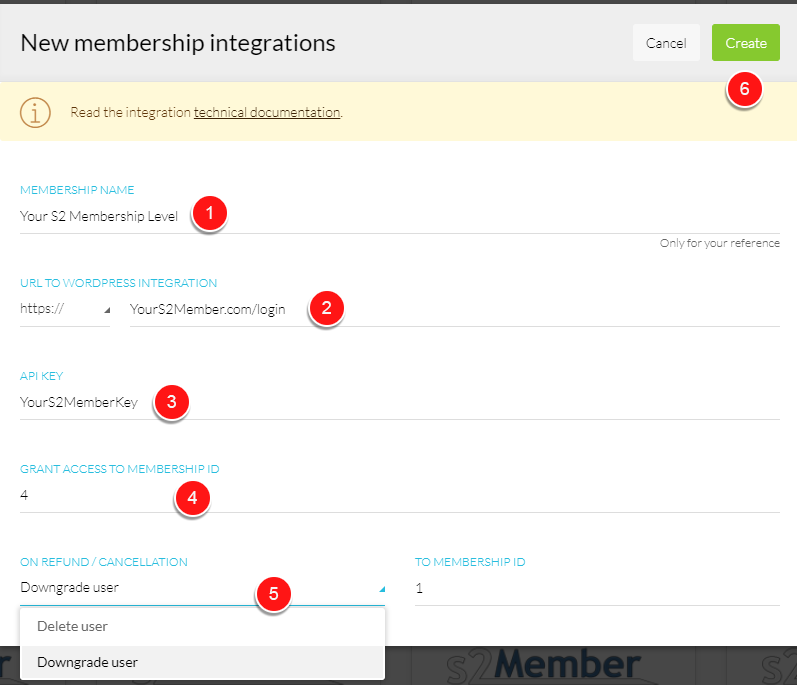
API KEY Now paste your S2 Member “API Key” into the integration window (Marked #3 Above).
Membership ID Since this integration will be specific to a predesignated Membership level, you will add that ID here (Marked #4 Above).
On Refund / Cancellation You will want to assign an action (Marked #5 Above) in the event the customer cancels/refunds the purchase. Deleting will delete the user. While Downgrade user will set the user to another membership ID of your choice.
At this point the create button should be enabled (Marked #6 Above), press to finish your Wishlist membership integration.
NOTE:
If you are unable to find the “API Key” on S2 Member or have any other issues with collecting the API information, please contact S2 Member support. If your S2 Member API Key does not work via Kartra, please contact Kartra support.
K20180309JG/MJS
