Square
You can now integrate Kartra with Square as a credit card payment gateway option. This is an alternative to Authorize.net, Stripe, and Braintree styles of integration (another Credit Card option). You can sign up for the Square service at their website here: https://squareup.com/
In order to integrate with Square, you will want to click My Integrations (Marked #1 Below) on the sidebar. Then you should be taken to the Integrations tab. If not click Integrations (Marked #2 Below) in the top menu.
To make things just a bit easier, go to the drop down box and choose “Payment” (Marked #3 Below) and this will display all the payment gateway integrations. You will see a green check-mark next to any integrations you have already set up.
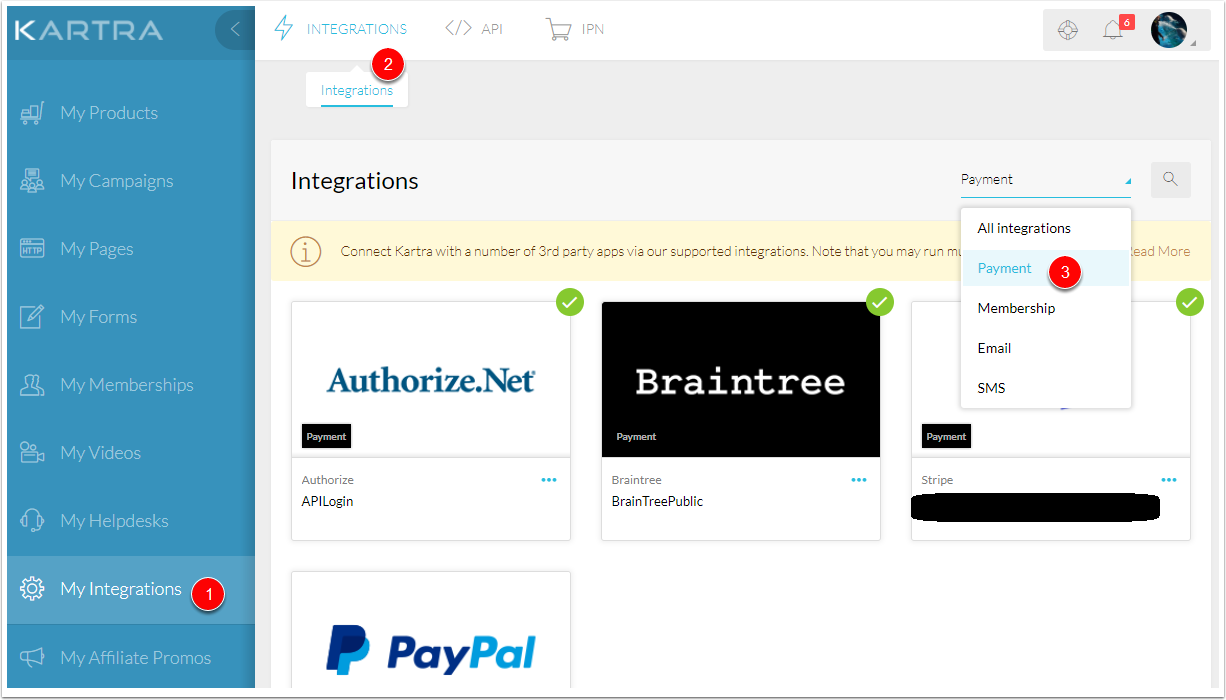
Each of the Payment Gateways has their own little box. You want to click the three dots under the “Square” logo. This will pull up a black menu that will look similar to below. You want to press “Create Integration”.
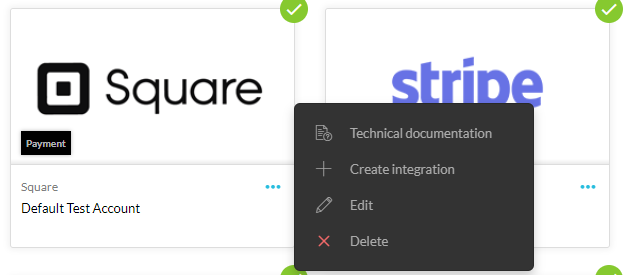
Now that you’ve pressed “Create Integration” you’ll see a popup like below.
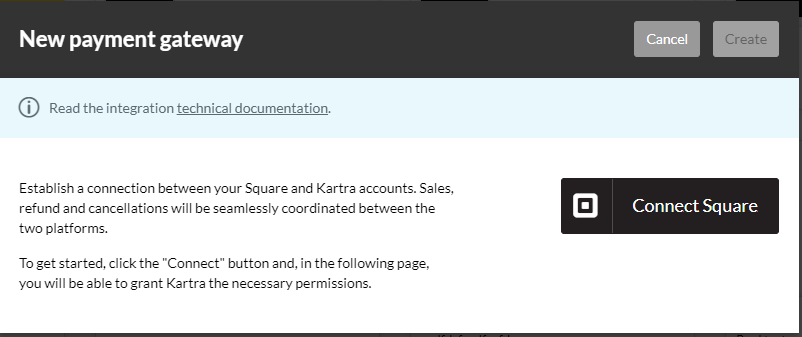
Select “Connect Square” and you will be taken to a separate window on the Square website. Follow the on screen instructions from the Square website to provide permission for Kartra to integrate with their service.
This is what the permissions should look like:
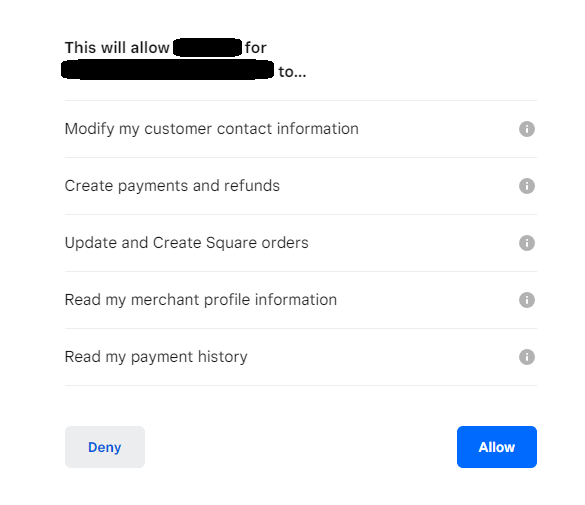
*Note: These permissions are all required and you cannot “Deny” them unless you do not want to integrate Square.
Afterwards you should be redirected back to Kartra and now your Square service should be a valid credit card option within Kartra!
*Please Note: There are some additional things that may be different from a typical payment gateway setup but are standard for Square.
Your leads and/or customers who visit your checkout will now see a new checkbox unique to Square checkouts: “Save my credit card for future use”
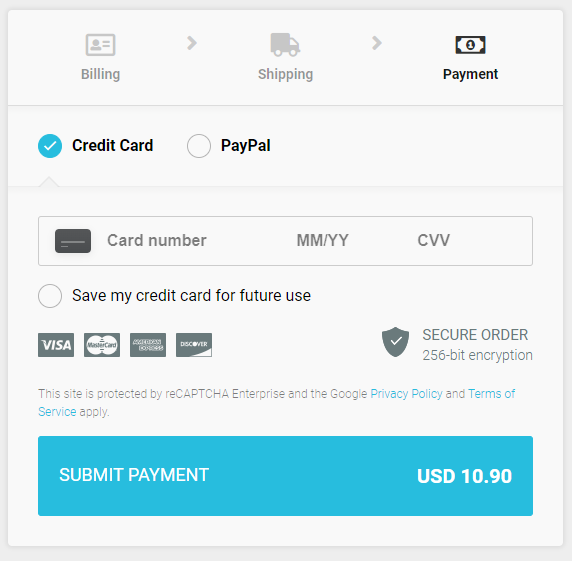
Other checkout services can store the customer’s credit card information via the payment processor to allow easy re-use of their information for up-sale purchases. But Square in particular must ask permission for this information from the customer; hence this new checkbox option.
When checked an email will be sent to the customer asking permission to store the credit card information; similar to our double opt-in process for Kartra opt-in forms.
This is a standard behavior with Square and has no customization options. This feature cannot be removed, altered, or changed in any way as long as Square is being utilized.
*Troubleshooting tips:
If you fail an integration with Square you may see a red icon on your Square integration upon a page refresh:
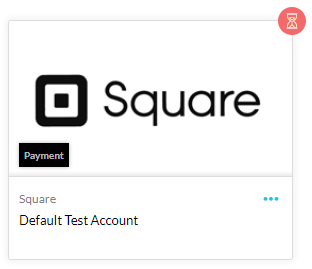
Our recommendation would be to delete this integration and just create a new one from scratch.
If you have any other issues with your setup please take a screen capture of the errors you are seeing and/or the location where you are stuck. Then reach out to our support team with those details: https://home.kartra.com/contact
