Plivo
Plivo integration will require a account Auth. ID and Auth. Token from Plivo to integrate into Kartra.
Please Note: This means most issues dealing with these codes will need to be solved via Plivo and Plivo support.
The first step in setting up your Plivo integration will be to access the “+ New integration” option within the Plivo setup:
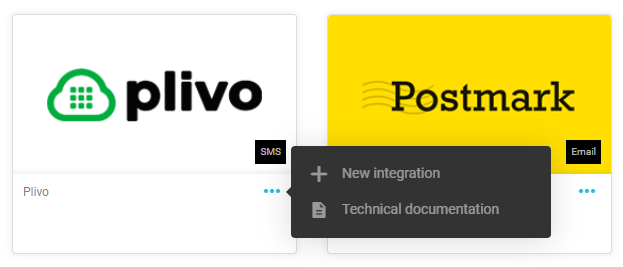
Upon creating a new Plivo integration you will be prompted with a screen to input your Plivo data:
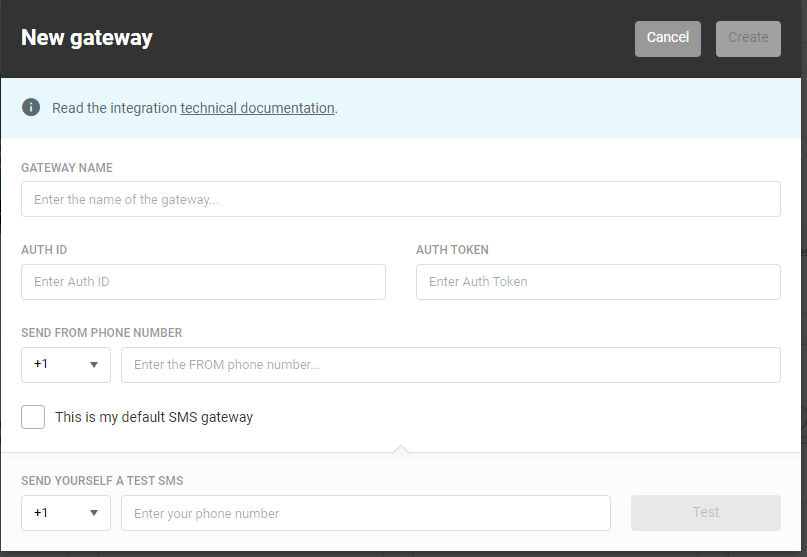
You will need to login to Plivo on a separate tab and collect the necessary information within Plivo.
After logging into Plivo, the necessary information will be displayed on your front dashboard or various other locations within Plivo.
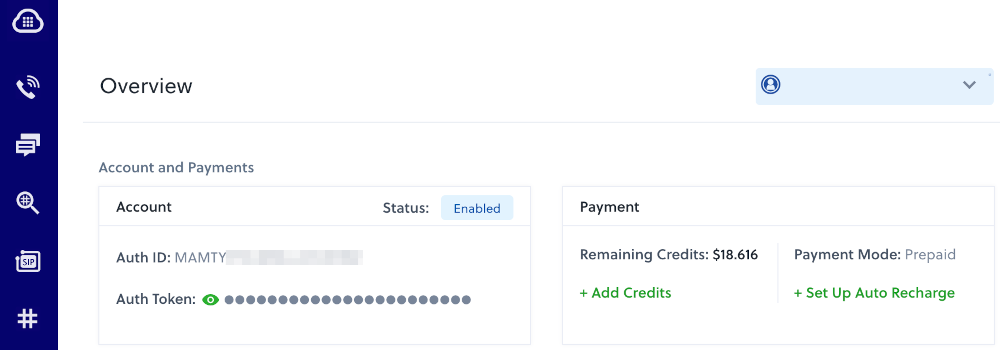
Your account Auth. ID and your token will then be displayed for you to use.
Please Note: Plivo may change their website from what appears in this document; but the information should still be obtainable through their system.
Meanwhile on the original tab with Kartra, you will need to copy the Account Auth. ID and Auth. Token into the modal window. At this point the create option will enabled. By selecting create you can now finish your Plivo SMS gateway integration. If the create button is not lit up in green, then you have not completed filling in the necessary information.
Please Note: The “Send from” number is often generated by your SMS provider and sometimes cannot be an arbitrary number. Please check your SMS provider for details on what your “Send from” number should be.
If you are unable to find the necessary information (such as Authorization ID or token) on Plivo, please contact Plivo support.
If your Plivo Auth. ID and/or Token does not work via Kartra (but is accurate according to Plivo support), please contact Kartra support: Support@kartra.com
