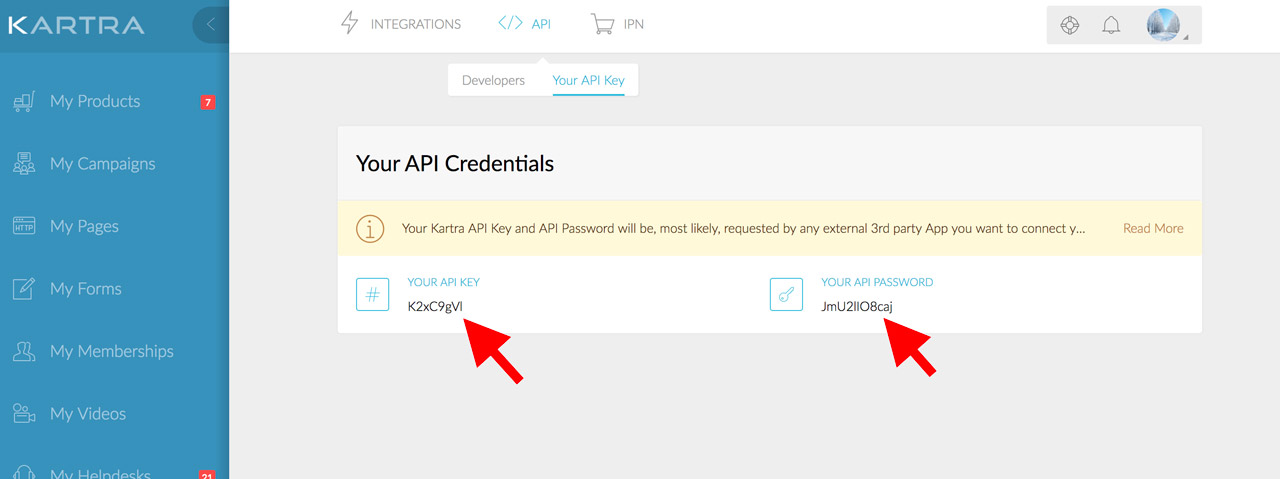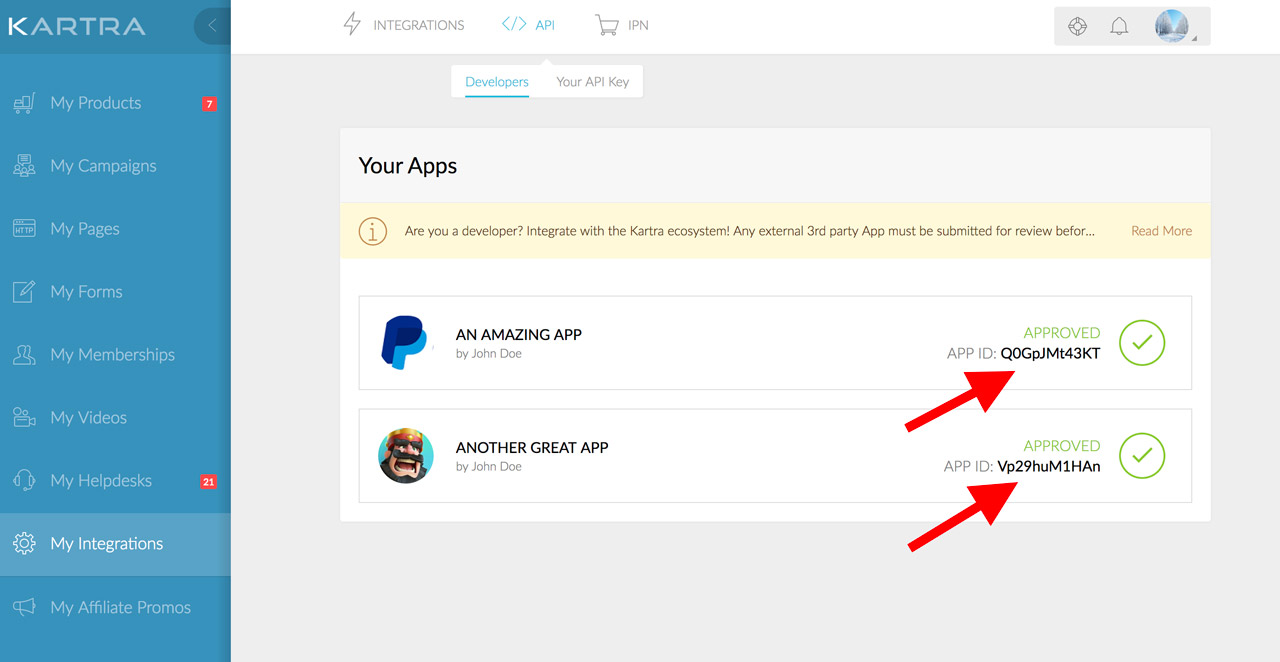Here you will find the information needed to connect and interact with Kartra via our secure API.
Before we start, there are some house cleaning notes to consider:
1. Please note that APIs are for advanced users with programming skills only. In fact, the API system relies on your platform as much as it does on ours, so the depth of help our Support Team will be able to provide is very limited.
2. As you know, via the API you can automatically subscribe users to your Kartra account without their manual input. Well, due to the GDPR and user data privacy best practices, it’s your responsibility to make sure that those users have granted you permission to handle their personal data, they have agreed to be registered to your contacts list, and they have granted you permission to communicate with them in the future. If you do not have their actual consent, please do not use the API to register leads into your Kartra account.
*Please note: Leads input via our API will not have GDPR terms agreed to under any scenario. This means leads will have restricted communication based on your GDPR settings. Only if they agreed to GDPR terms via a Kartra based opt-in form or you complete a mass import of leads where you confirm they have agreed to GDPR can you communicate normally with them. This is important to note that you cannot avoid GDPR consent via this feature and may still want to use a Kartra based opt-in form to ensure the consent is obtained.
3. You will need to maintain your own Kartra account as a app developer to ensure your application remains approved and valid. Your customers should never be submitting your app for you on their Kartra account, doing so will lead to a declined app and a confused mutual customer.
*Please note: In some rare situations a third party will ask you to submit a API request on their behalf. This is not how our API is intended to be used and you will need to inform that third party that you cannot submit the request on their behalf. Feel free to reference this documentation in any communication you have with a third party.
4. Just to be clear, you cannot submit an API request on behalf of a third party. If you are a user of a third party software you wish to integrate with Kartra, then you will need to submit a feature request to the third party or Kartra’s support to create such an integration.
*Please note: You may still be able to use our API as long as your own code/content is the primary user of the API (and not the third party). Lets say you want to have a third party application interact with Kartra through your own external software, you can have your external software get approved for API use and then be a middle man in the communication process.
I Just submitted my application and I was Denied because I cannot submit a third party application:
When you utilize our API, this feature expects you to be the developer of the software being integrated with Kartra. You cannot just be a user of a third party software. If you want a third party software to integrate with Kartra you can submit it as a feature request with the support team of either software (preferably the third party), but you cannot integrate that third party with Kartra on their behalf.
*Please note: Feature requests are not a quick process and can often take months or years to implement, if implemented at all. Do not expect a quick turn around when requesting a new feature.
The only thing you can do from your end is to develop your own software that acts as a middle man in the process. Since you would be the developer of that application you can link that to Kartra and you can then link your own application to the third party application you want to link to Kartra.
(Kartra) -> (Your Software) -> (Third Party you want to link to Kartra)
*Please note: Whether or not this can work will depend on your ability to link to the third party application via your own software. We can provide support on how to link your application to Kartra, but the integration of your external software to a third party is strictly between you and that third party.