Vonage
What happened to Nexmo?
It appears the Nexmo SMS software was acquired by Vonage in 2016 and have finished their transition to the new brand in early 2023. To that end we are making sure our API continues to work with the newly branded software and to update our integration to match. No actions are required by our users at this time to migrate to the new brand.
*Please Note: This will mean that sometimes our content may mention Nexmo instead of Vonage, but both should be considered the same software going forward.
Vonage Integration:
Vonage integration will require a API “Key” and API “Secret” code from Vonage to integrate into Kartra.
*Please Note: This means most issues will need to be solved via Vonage and Vonage support, if either of your codes are not working as intended.
To integrate your Vonage SMS gateway you will want to go to the “Integrations” section of Kartra. This can be found in the menu bar on the left hand side of the Kartra interface (usually near the bottom).
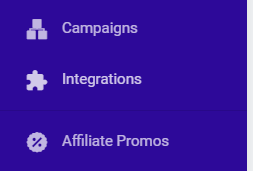
Upon selecting the Vonage option you will be presented with a link to this documentation and the ability to create a new Vonage integration with Kartra (+ New integration). You are allowed to have multiple integrations within your Kartra account.
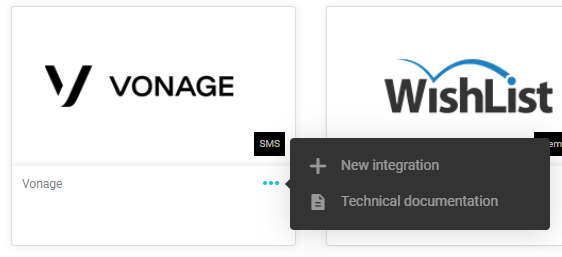
You will need to login to Vonage on a separate tab and collect the necessary information within Vonage itself to complete your setup.
After logging into Vonage, the necessary information will be displayed on your front dashboard.
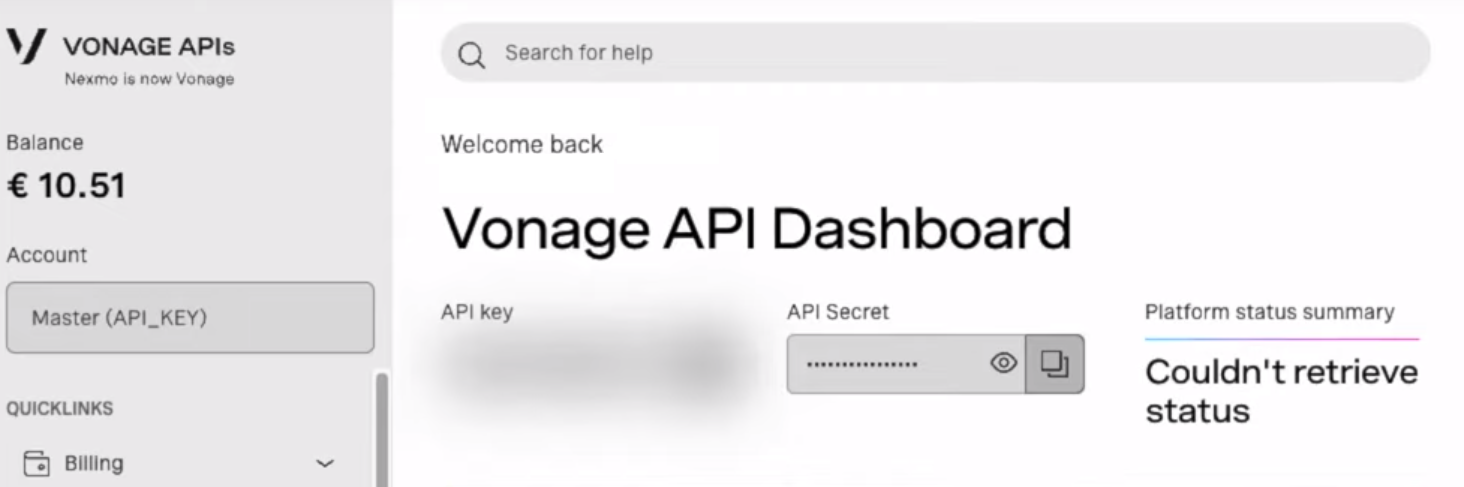
Your account API Key and API Secret will then be displayed for you to use on their interface.
*Please Note: Vonage may change their website from what appears in this document; but the information required should always be the same and should still be obtainable through their system.
With this information you can then go back to your browser tab that contains Kartra and fill in the required information:
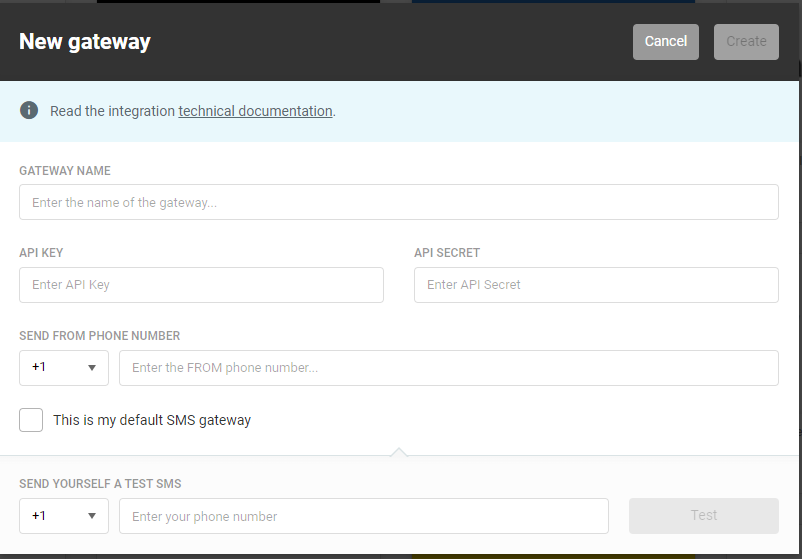
You will need to copy the Account API Key and API Secret into the modal window. In addition you will want to name your SMS gateway as it will display in Kartra and provide a “Send from” phone number. At this point the create option will be enabled. By selecting create you can now finish your Vonage SMS gateway integration. If the button is not enabled and green, then you have not filled in the necessary information to complete your setup.
*Please Note: The “Send from” phone number may not be just some arbitrary number. Often SMS services provide you such a number to work with their system and you will need to inquire with your SMS provider’s support to ensure what phone number you should place here. In other words, this may not be purely aesthetic but is instead part of your setup process.
*Please Note: At this point you should be able to test your SMS feature via the test option at the bottom of the window. Please ensure this feature sends you a message before you “create” your SMS integration. If no message is sent then your setup may have a typo or incorrect information and needs to be updated.
If you are unable to find the necessary information on Vonage please contact Vonage support to acquire what ever information you require.
If your Vonage information does not work via Kartra (and it is confirmed accurate by their support), then please contact Kartra support: Support@kartra.com
