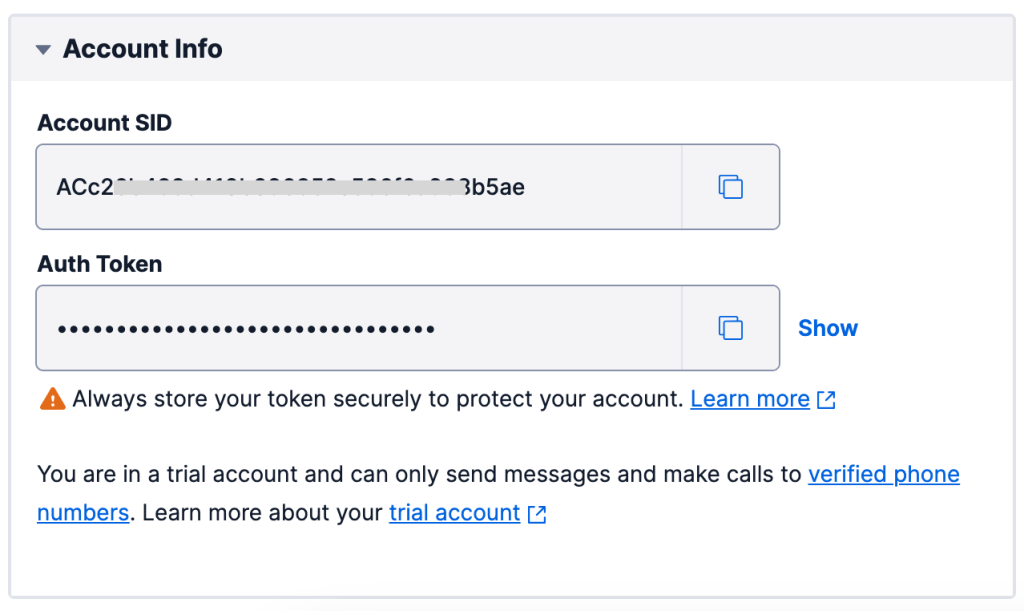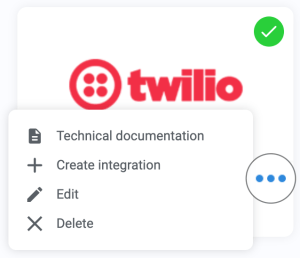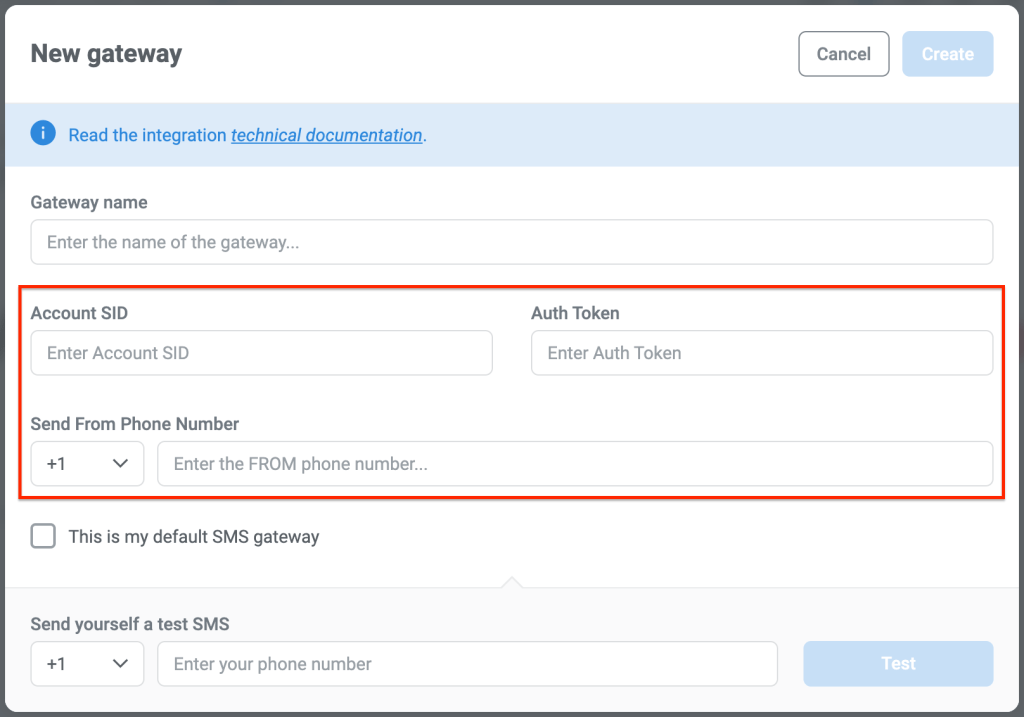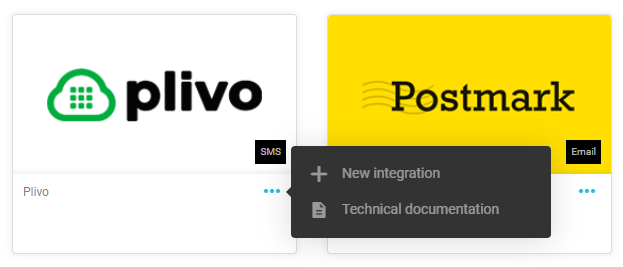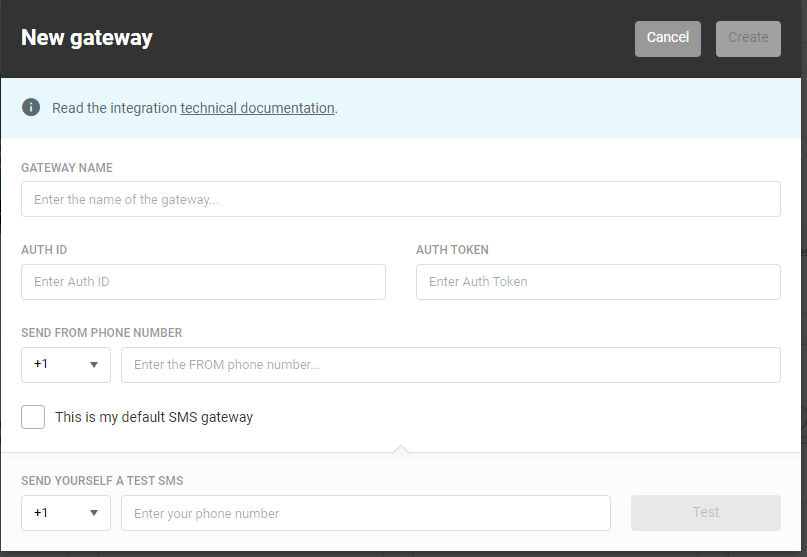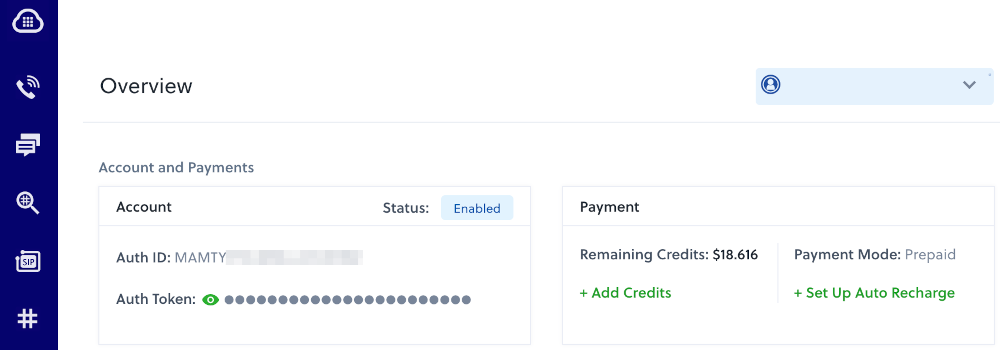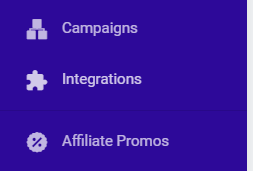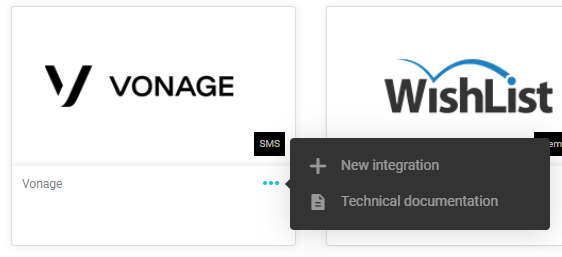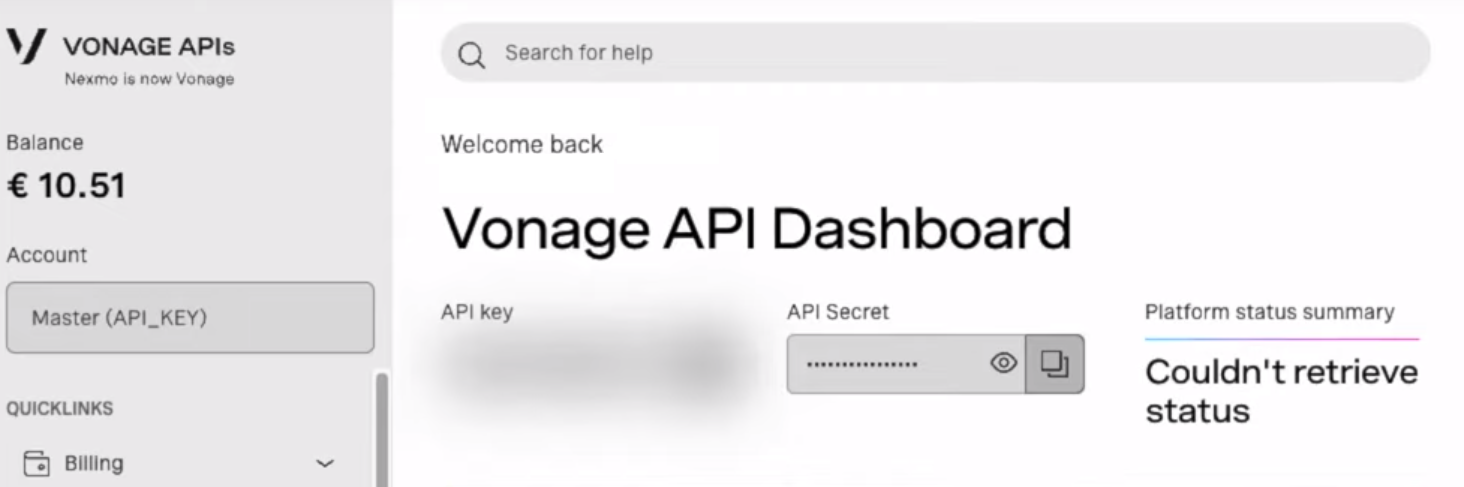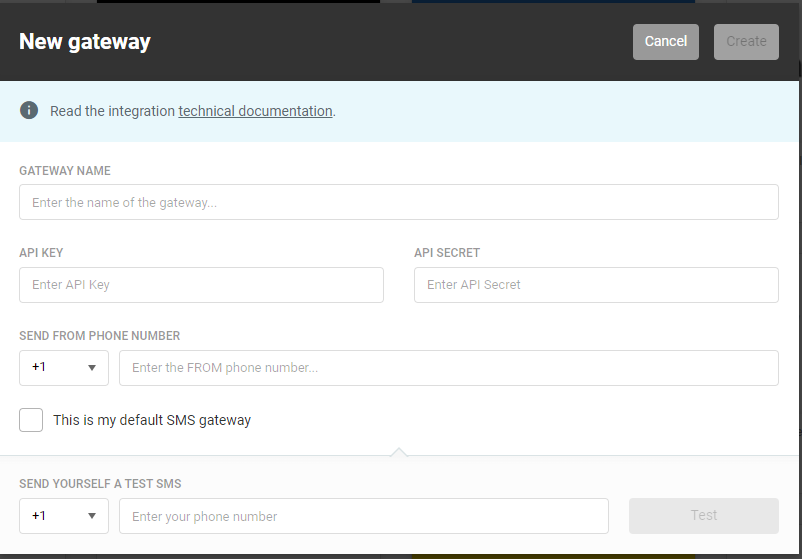Here you will find any necessary information to setup a SMS gateway.
Please Note the following considerations:
1. Kartra integrates with three different SMS gateways: Twilio, Plivo and Vonage. One of these services will be required to send SMS messages from Kartra directly. Here you can find direct links to our documentation to integrate each service:
2. Utilizing these gateways will involve a combination of using the specific service’s SMS settings and our own Kartra system. In Kartra you will set up the API integration itself, but chances are that you might also need to configure some other parameters inside the gateway’s console.
3. Once the API data is entered in Kartra, you will be able to send yourself a test SMS to confirm that both applications are communicating with each other. Please ensure you complete at least one test to ensure your setup is working as intended before you start to use it within Kartra.

4. Some SMS services will charge based on the number of messages you send or have other types of limitations on their end (Such as a specific number of sends per month). Please ensure you are within your SMS account’s limits when you send messages from Kartra. As the Kartra software will not be able to determine if you hit these limits and will merely not send the messages or show an error.
5. When sending an SMS message there is a maximum limit of 127 characters that is universal to the entire SMS system as a whole. Our system does require seven or more characters to communicate the appropriate data via the API. So when you send messages from Kartra there may be a hidden limit on characters (Usually around 120), but this will vary based on your SMS service. As most messages sent in an SMS service that go over this character limit will just send a second message to accommodate for the size of the message.
*Please Note: This does mean that you can send X messages via Kartra and it will show many more messages within your SMS based on how many characters were in your message. 241 characters as an example would require three messages within most SMS providers and result in 3x as many messages being sent via your SMS as shown in Kartra analytics (120 characters per message and the last message to contain the last 1 letter carry over) .