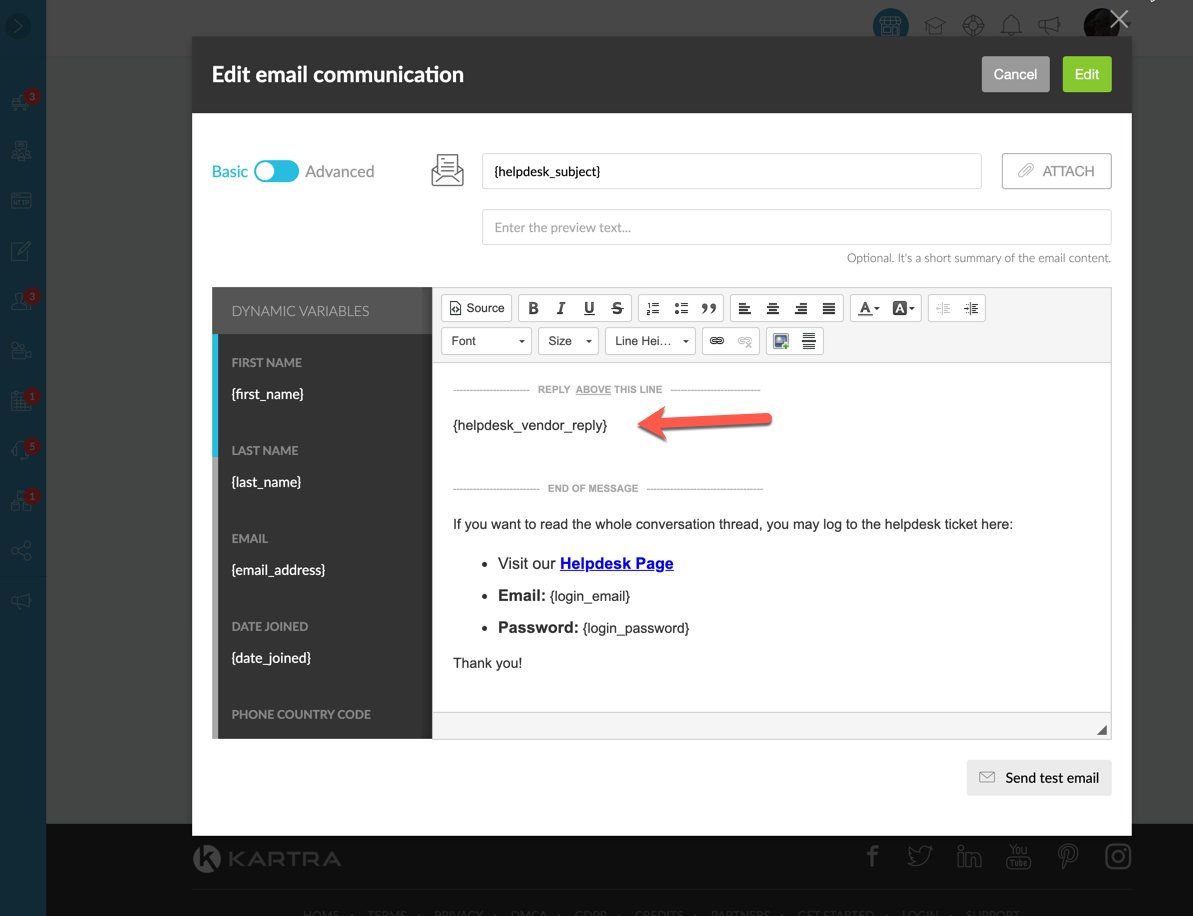If you look to streamline the interaction between your customers and your support agents, you might want to go for the seamless email integration instead of the traditional helpdesk portal.
The benefit of this feature is that it allows you to simply give your users a support email address (for example support@YourDomain.com), and any message received at that address will be immediately forwarded to your Kartra Helpdesk ticket system for your support staff to handle. To be more specific…
- If the user emails directly at support@YourDomain.com and thus it’s a brand new conversation, the system will create a new ticket inside your Kartra Helpdesk so your support staff can read it from there.
- If, on the other hand, your user replies to an email that already belongs to an existing conversation thread, the system will add it up to the corresponding ticket.
In short: your users will simply interact via a traditional email conversation, whereas your support agents will receive and address them via a well organized ticket system. Best of both worlds!
Configuring the Helpdesk wizard
Inside the Helpdesk configuration wizard, at the Communications step, you will find the two options: Seamless Email Communication and Force Helpdesk Communication.
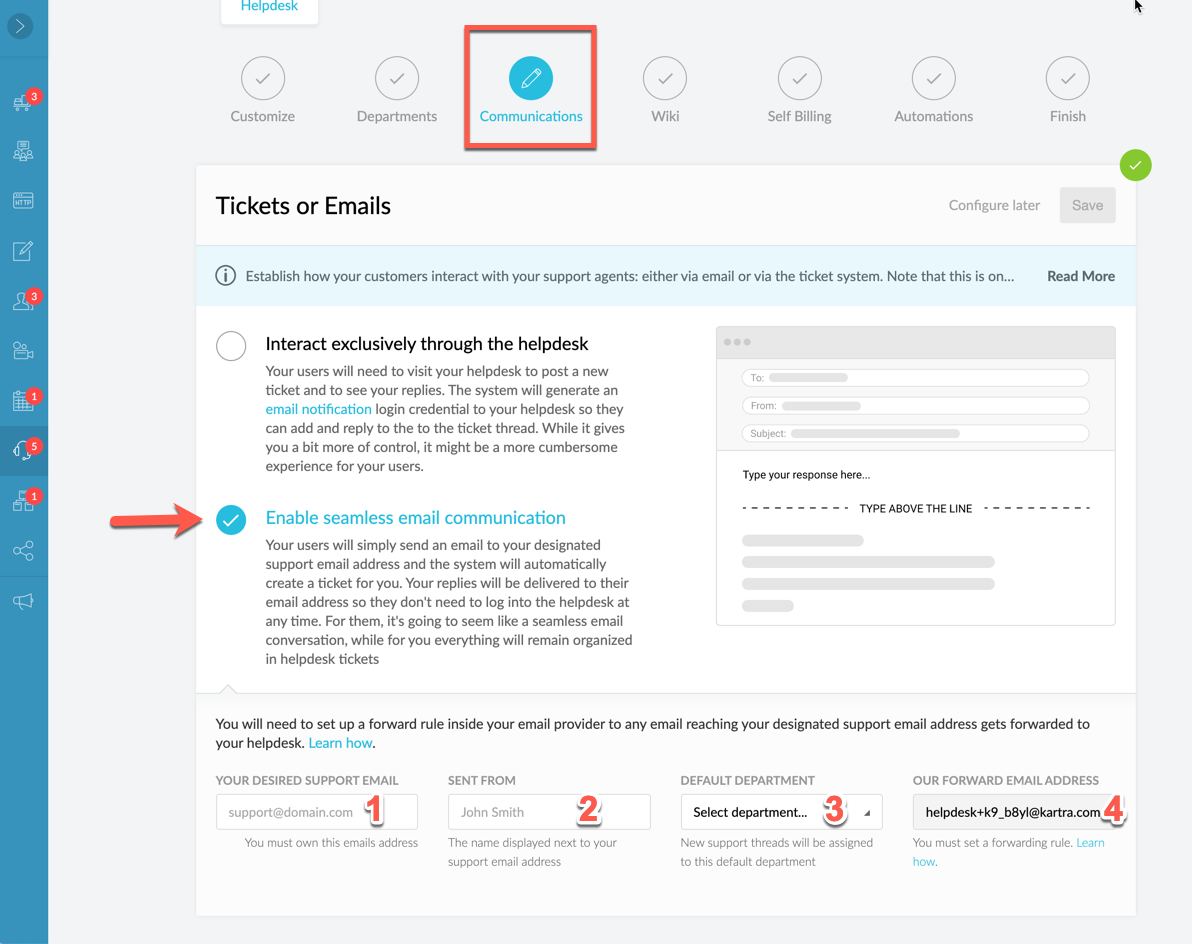
As you tick on the Seamless Email Communication option, you will notice four key configuration fields:
- Your desired support email:
- This is the actual email address you want as your support email. Your users will be able to mail this address and Kartra will automatically generate a Helpdesk ticket with the user information, the email message, etc.
- Furthermore, whenever you add a new post to the ticket, the user will receive your response from this email address.
- Should the user reply once again, the system will add it to the ticket thread so the conversation may continue.
- Please note that you must own this email address in your domain. For example: support@YourDomain.com..
- Sent from: The name or company name you want to be displayed as the email sender.
- Default department: When a user sends an email that is not a reply to an existing support conversation, the system will not add the message to any existing ticket thread. Instead, it will open a brand new ticket altogether under this default department.
- Our forward email address: This is the unique email address you must forward support@YourDomain.com. Every single Kartra Helpdesk has a unique email address so there’s no mix up. Let’s review this email forwarding process in further detail below.
Forwarding emails
The key to this whole setup is to create a forwarding rule from Your Desired Support Email to Our Forward Email Address. You see, Kartra must be able to receive every incoming email from your users in order to parse them and add them to the ticketing system. That’s where the forwarding rule comes in play.
Every email provider has a different interface when it comes to set up the forwarding rule, but ultimately they all work in the same way. In the screenshot below, you can see how to set it up in Gmail, and it shouldn’t be too different for your specific email provider.
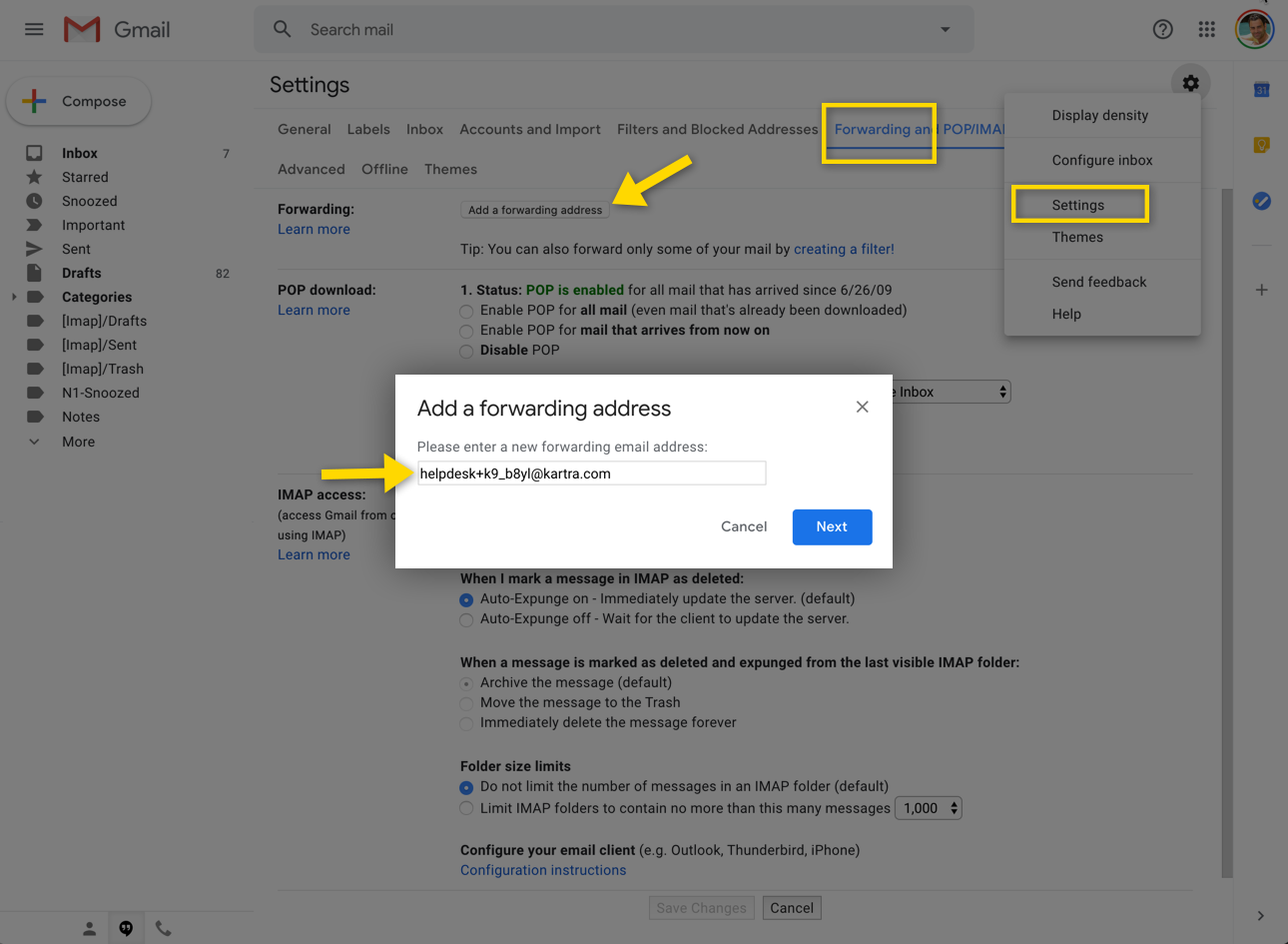
Sometimes, if your email is hosted by Google or Gsuite, they might ask you to confirm that you indeed want to activate the forwarding rule. To that extent, you will receive a code at your email address (even though Google’s interface might say that they’ll send it to our email address). When that confirmation email arrives, grab that code and paste it in the box and click “verify” as shown in the screenshot below.
Note that the confirmation email is a bit slow and it can take up to 10 minutes to arrive.
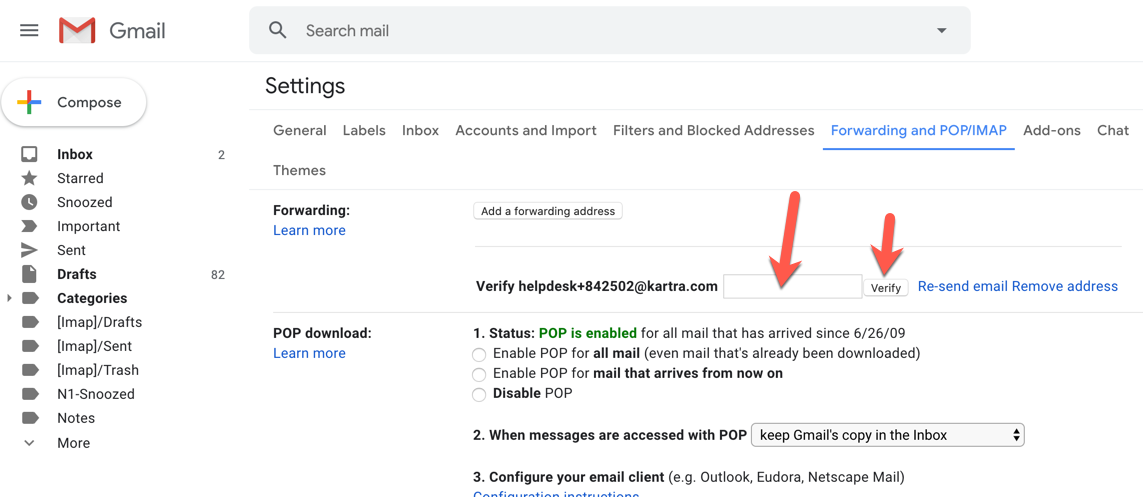
Customizing the email notification
At the My Account -> Email Notification section of your Kartra account (see screenshot below), you will find two email notification templates:
- Helpdesk reply to lead (via helpdesk thread)
- Helpdesk reply to lead (via email thread)
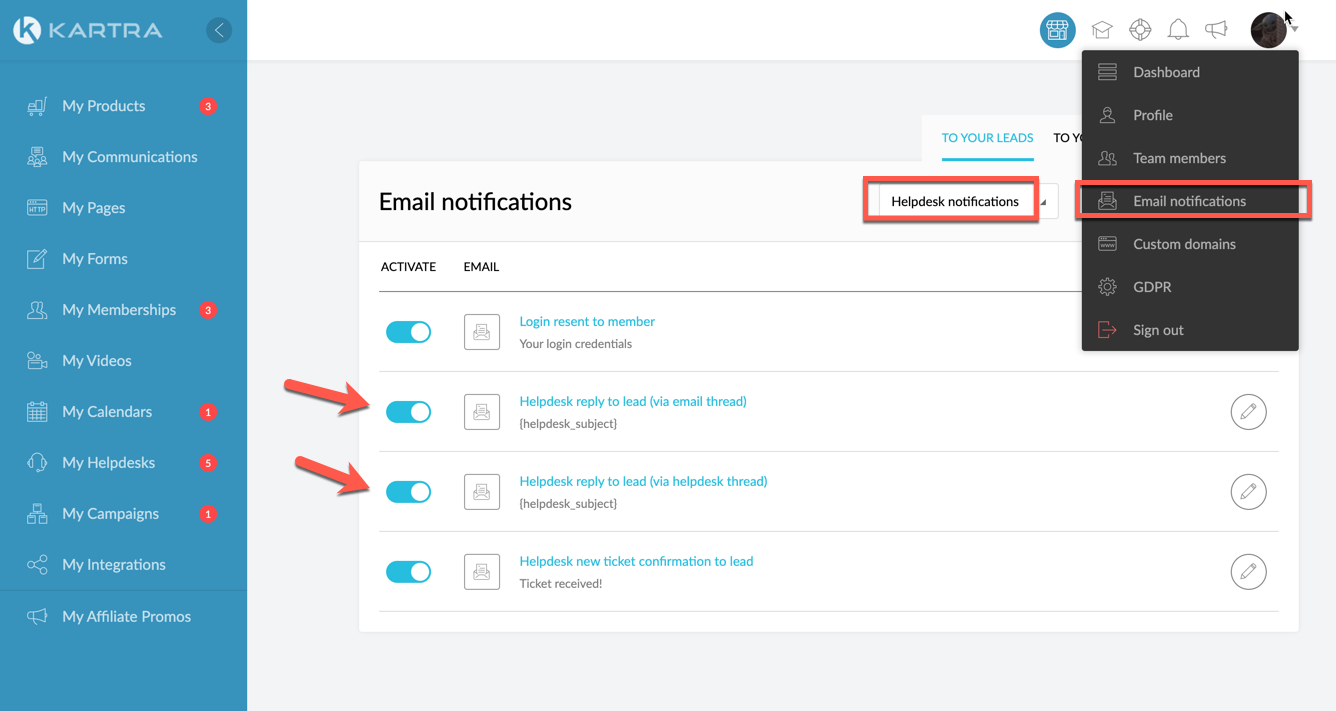
Each of them will trigger a different email notification to your users, depending on whether the Helpdesk interaction is configured to happen via the ticket system or via email communications.
If you edit the template for the email communication, you will see the dynamic tag {helpdesk_vendor_reply}, which will be replaced by your support agent’s response as typed from the ticket thread. Moreover, you will see the typical “Reply above this line” separator. You may edit the “Replay above this line” text as you please, but make sure your user understands that he needs to type his response above the line.